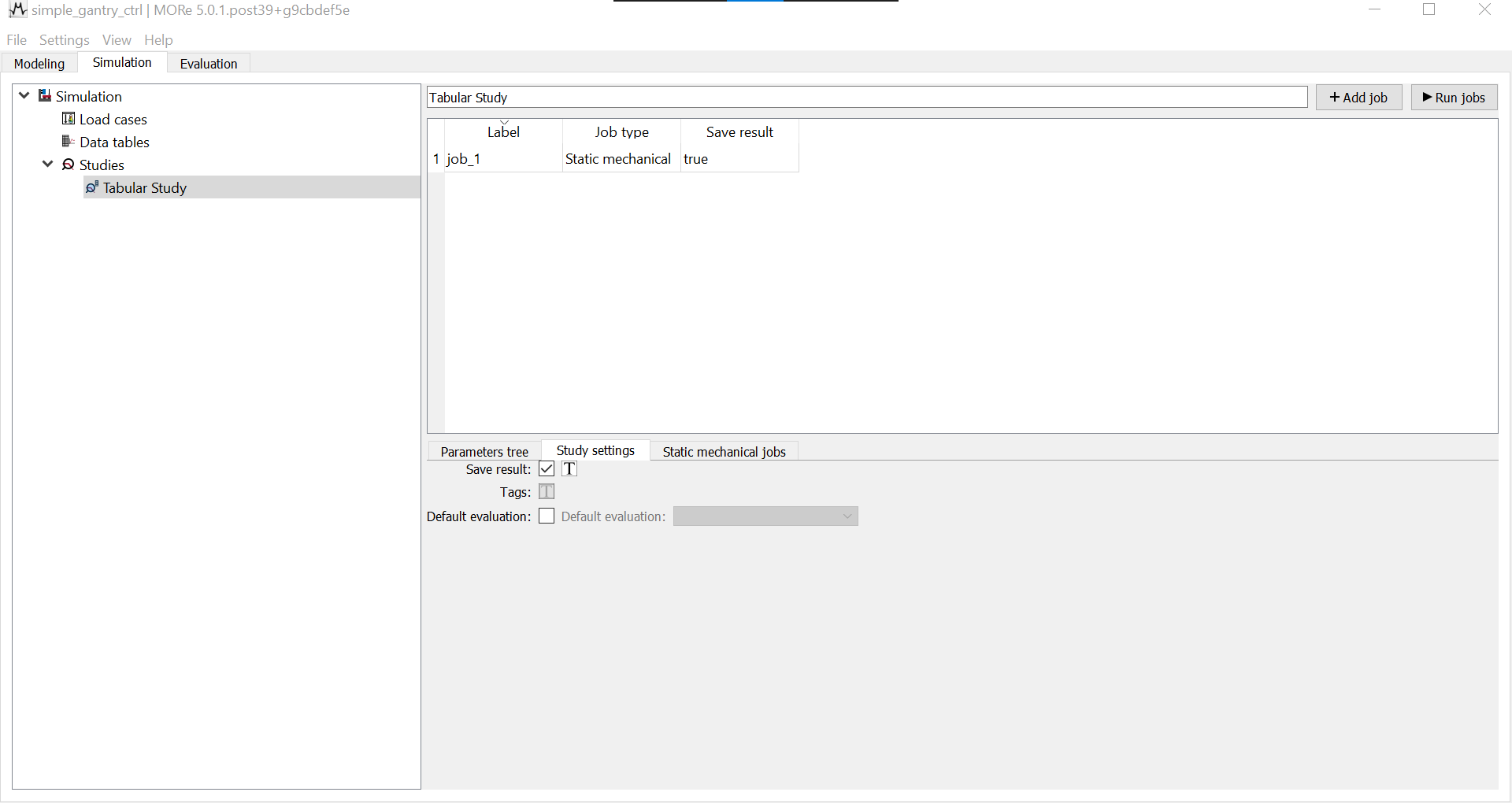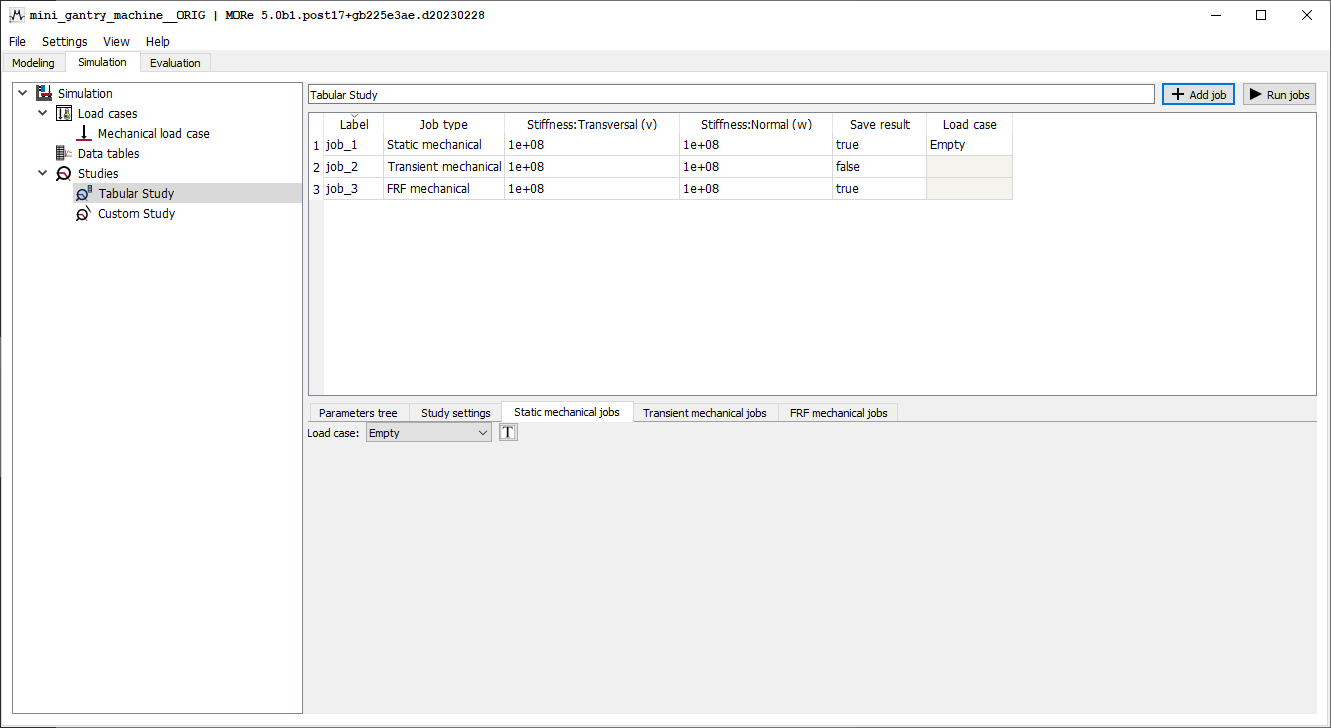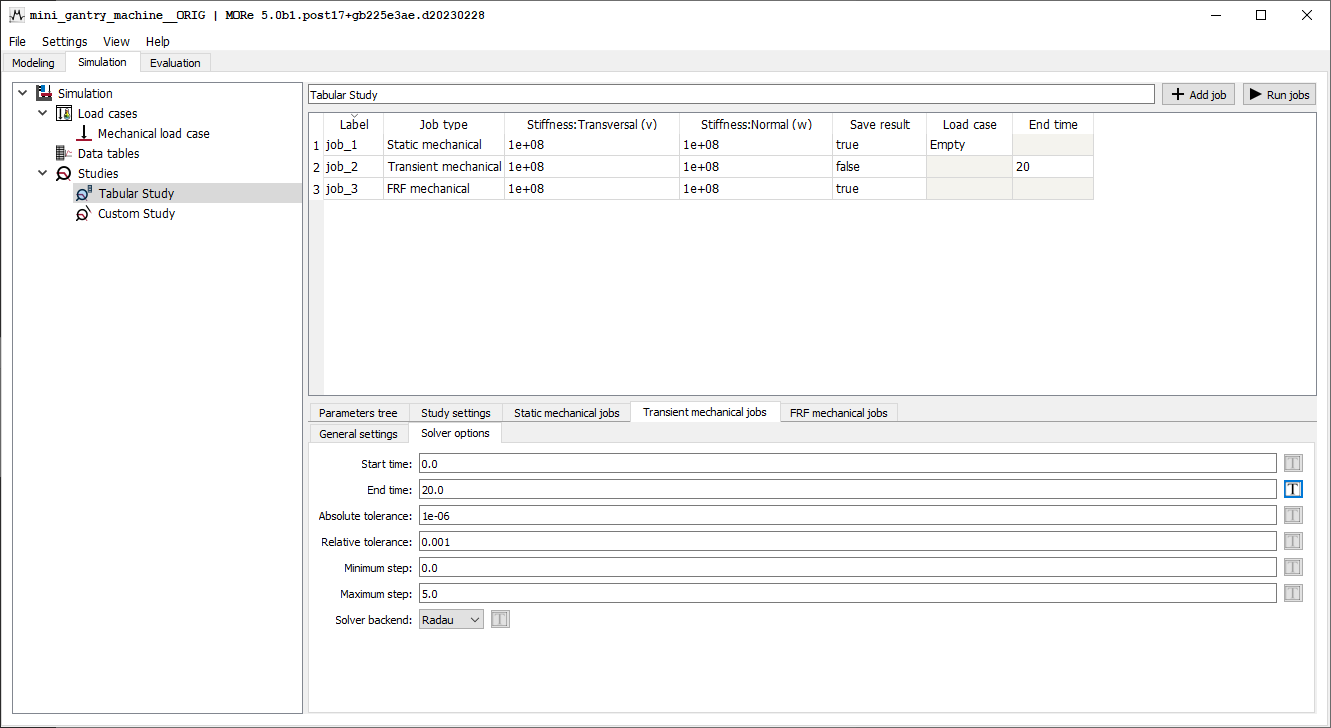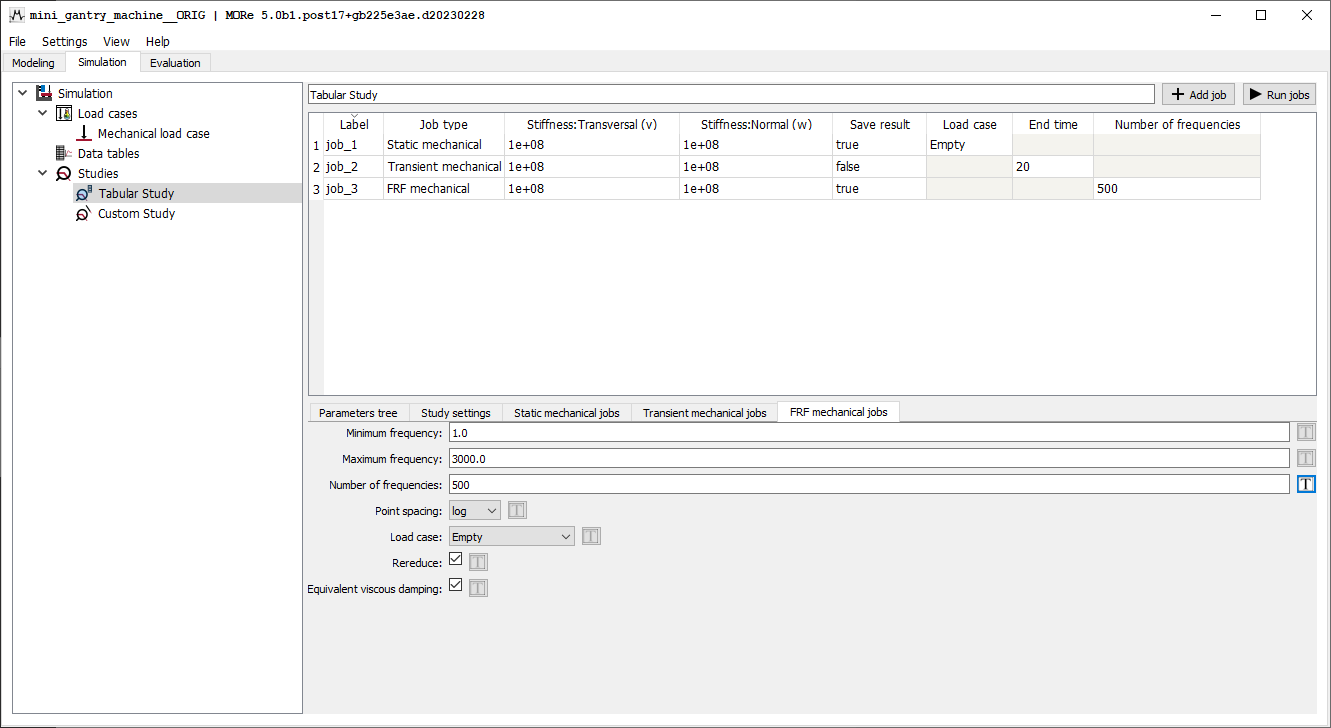Tabular studies¶
In a tabular study, the interaction with the jobs is manual, using the GUI. The jobs appear in a table where the job types and tuned parameters can be controlled individually for each job.
In a tabular study, parameters for which tuning has been activated can be individually changed for each job without affecting the value at the source of that parameter. For example, a study can be conducted to repeat a calculation with a range of link coupling stiffnesses without affecting the property value in the modelling section. When tuning is activated (by clicking on the T-icon), the value can be changed individually for each job. During the study, all parameters for which tuning has not been activated will take the values defined from the source.
Below the job table, multiple tabs are visible, which are described below. In these tabs, the user selects individual parameters for tuning by clicking on the “T”-icon next to each tunable parameter.
Add job¶
Adds a job to the end of the job table.
Run jobs¶
Runs the jobs sequentially.
Tabs¶
Parameters tree tab¶
In this leftmost tab, there are two subtrees: modelling and simulation. In modelling subtree, tuning can be activated for parameter values which originate from the modelling tab (link properties etc.). In the simulation subtree, tuning can be activated for parameter values which originate from the simulation tab (load values in load cases etc.).
Study settings tab¶
This tab (second from the left) controls the tuning of parameters which are common to all job types. For nontuned parameters, the values which are defined here will apply to all jobs, irrespective of type.
Parameter |
Description |
|---|---|
Save result |
Controls whether job results should be saved. |
Tags |
Activating tuning expands the tag management section |
Default evaluation |
Allows choosing a result from the postprocessor from which the evaluations and viewers will be copied to the next results of this study |
Job type specific settings tabs¶
Each unique job type has its own job type specific settings. For each unique job type selected in the job table, a corresponding job type specific settings tab will be made visible (on the right of the first two tabs). Each new tab controls the tuning of settings specific to the corresponding job type. For nontuned parameters, the values which are defined here will apply to all jobs of that job type.